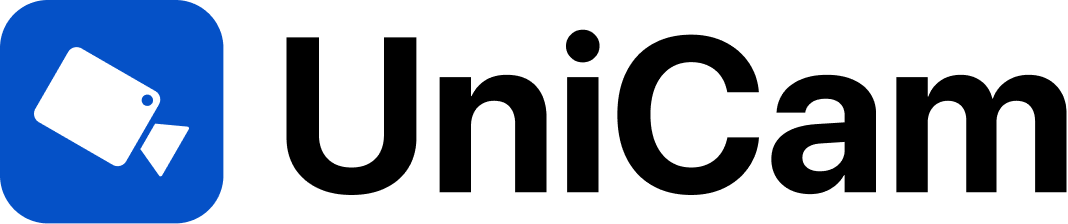IP cameras have revolutionized security and surveillance by offering high-quality video and audio monitoring, flexibility, and remote access. However, like any technology, setting up IP cameras can sometimes be challenging, leading to common issues. Fortunately, UniCam, a powerful application, can help you address and resolve these problems, ensuring that your IP cameras work seamlessly. In this blog, we will explore some of the most common issues users face when connecting IP cameras and provide solutions for resolving them with the help of UniCam.
Problem 1: Difficulty in setting up IP cameras
Setting up IP cameras for the first time can be daunting, especially when configuring network settings and connecting to the camera feeds.
Solution: Preconfigured camera profiles in UniCam
UniCam simplifies the setup process by offering preconfigured camera profiles for various camera formats, including ONVIF, RTSP, MJPEG, and HLS. This feature allows you to easily connect your IP cameras without the hassle of manually configuring network settings. UniCam also provides step-by-step guidance on adding cameras to your account.
Problem 2: Inconsistent video quality
Sometimes, users may experience inconsistent video quality with their IP cameras, leading to blurry or pixelated footage.
Solution: Adjusting camera settings in UniCam
UniCam offers flexibility in managing camera settings. You can use UniCam to adjust the camera’s resolution, frame rate, and other settings to ensure you get a clear and high-quality video feed. With these customizable options, you can optimize your camera’s performance.
Problem 3: Connection loss
Periodic connection loss or camera disconnection can be frustrating, especially when trying to access your camera remotely.
Solution: UniCam’s automatic reconnection
UniCam handles intermittent connection issues with its automatic reconnection feature. If your IP camera temporarily loses connection, UniCam will automatically re-establish the connection, ensuring continuous monitoring and peace of mind.
Problem 4: Compatibility issues with multiple devices
Ensuring your IP cameras work seamlessly across multiple devices can be a challenge.
Solution: Account synchronization with UniCam
UniCam simplifies this by allowing users to create accounts. With a UniCam account, you can add your IP cameras once, and they will automatically appear on all of your devices. Whether you’re using a smartphone, tablet, or even a Smart TV, you’ll have easy access to your camera feeds without the need for repetitive configurations.
Problem 5: Security and privacy concerns
Privacy and security are paramount when connecting IP cameras.
Solution: UniCam’s privacy assurance
UniCam takes your privacy and security seriously. The application does not maintain connections with specific camera hardware or manufacturers, ensuring that your data remains protected and secure. Your IP cameras are only accessible to you.
In conclusion, connecting IP cameras can present challenges, but UniCam provides solutions for simplifying the process. With its preconfigured camera profiles, customizable camera settings, automatic reconnection feature, account synchronization, and privacy assurance, UniCam offers a comprehensive toolset to address the most common issues encountered while setting up IP cameras. By utilizing UniCam, you can enjoy a hassle-free and secure IP camera experience, whether at home or in the workplace.